Colour Sample
How can I insert a colour in a different files?Using the clipboard you can insert every colour in almost any program. The possibilities of further processing are varied as the colour sample is available as a bitmap (with or without colour names and values) as well as in the form of diverse values in text format.
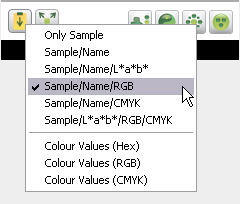
By right clicking on the button the output schema can be set in the context menu.
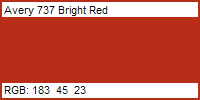
The contents of the clipboard in "Colour sample/Name/RGB".
Brief Instruction
- Click on the button "Colour sample" with the right mouse button in order to set the output schema. A left click exports the colour sample to the clipboard.
- Add a bitmap-colour sample e.g. into your graphic project to create a legend.
- Add the one text-colour sample e.g. directly into your HTML– or CSS-document.
Notes
The transfused bitmap has the size 200x100 pixel. This size is enough to present long colour names in good readable font. Naturally the imported bitmap can be scaled when it is pasted.
The shown RGB values are consistent with the sRGB values, if there are no changes made in the window "calibrate". The shown CMYK values are consistent with the values for the offsetprint on coated papers.
Note for the Photoshop User
In order to have the colour chip inserted, via clipboard into a Photoshop picture, optically match the colour chip in the Colour Atlas, the setting "Monitor RGB" has to be selected under "Proof setup".
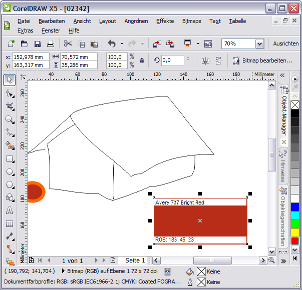
The colour sample can now be added into every file.