Colour Selection
How do I select an input colour?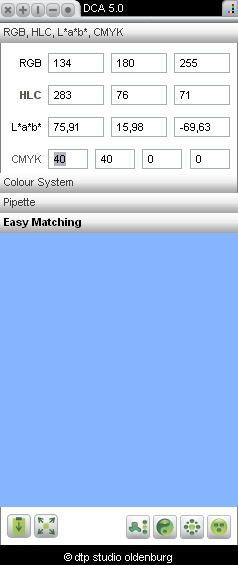
Selection of an input colour in RGB.
The selection of a colour takes place in the different windows on the left side. The colour selection can also be done individually by using the button in the upper right corner in the toolbox.
Colour Values
Aside from the direct entry of numbers the fields can also be manipulated with the arrow keys:
| Input | Function |
|---|---|
| up | +1 |
| SHIFT + up | +10 |
| ALT + SHIFT + up | +20 (in L*a*b*: +0,01) |
Analogue for reduction (arrow key down).
RGB
The RGB-colour input is possible in almost every software. As 1 byte (8 bit) is typically used per R-, G-, and B-colour value there are 256 different possibilities per colour value and therefore 256³ = 16.7 million possible RGB-combinations.
Even though this is way above the number of colour tones a human can differentiate, the RGB-model is still not sufficiently adapted to the human perception, e.g. slight RGB changes in light colour areas create large colour changes, whereas in the dark colour area it only creates small changes. The RGB colour space also only covers a part of the visible colour space, as seen in the illustration.
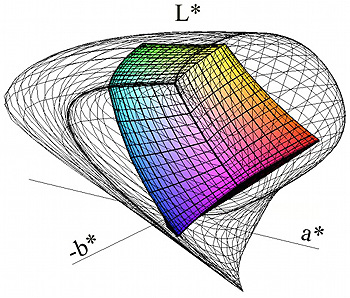
The picture shows the outer limits of the visible L * a * b * color space and the included RGB color space. In RGB many very bright colours are not exactly displayed.
Courtesy: RWTH-Aachen University, Forschungsgruppe Farbwissenschaft, Prof. Dr.-Ing. Bernhard Hill and Dipl.-Ing. Hendrik Büring
L*a*b*
L*a*b*-coordinates according to the Internationalen Beleuchtungskommission (CIE 1976) are to this day the most successful attempt to convert our colour perception into formulas. "Perception" and "formulas" may represent a contradiction, however the model functions quite well, as numerous applications show, including those in which high quality is required. Today L*a*b*-colours are standard in colour measurement (colorimetry), they are the foundation of colour management, and they are built into the colour selection of numerous computer programs. It is to be expected that L*a*b will continue to assert itsself.
Though to picture L*a*b*coordinates in colour is imprecise and only possible with a lot of practice. An intuitive colour selection with L*a*b* values is therefore difficult.
HLC (but not HSB/HSL/HSV)
The HLC-colour values, the polar coordinates associated with L*a*b*, achieve intuitively more understandable statements: H=Hue, L=Lightness, C=Chroma – that is color hue, lightness and saturation. Viewed geometrically H is the angle in the CIEL*a*b*– colour wheel (1-360), L is the height (0-100) and C is the distance from the middle or grey axis (0-130). This is most easily viewed in the Colour Atlas window 3D-colour space.
In contrast to most graphic programs the input of HSB/HSL/HSV-colour values is not possible in the DIGITAL COLOUR ATLAS. This would not be reasonable and would simply irritate the user. They are a conversion of the RGB-values in their polar coordinates, their colour space is nothing more than the RGB-colour space and thus they exhibit its weakness of lacking perceptual regularity and limitations in terms of colour. The designations “Hue, Saturation/Value, Brightness/Lightness“ (Colour hue/Saturation/Lightness) are meant as analogue in regards to contents, however numerically not to be confused with HLC (Hue/Lightness/Chroma).
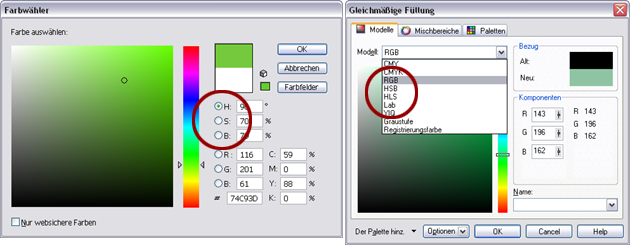
The colour selection in Adobe Illustrator and CorelDRAW offers, hue, saturation, brightness – but with HLC the systematic colour variation would be more accurate. Morever the colour preview is way too small for the assessment of the set colours.
HLC-variations deliver better results than HSB/HSL/HSV-variations, as these take place within the defectiveness of the RGB-model. An example to make this clearer:
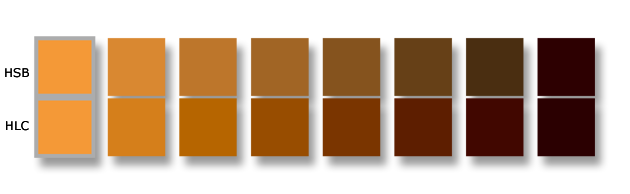
Variations of the lightness of sun yellow in 8 stages – in HSB (=HSL/HSV) and in HLC.
In addion, HLC, in contrast to HSB/HSL/HSV, also allows all of the visible colour tones to be indicated (e.g. very loud orange tones, which are not displayed accurately in the preview as a conversion has to take place in RGB in order for this to happen).
CMYK
CMYK is the subtractive colour model of the four-colour printing. CMYK allows for the representation of fewer colours than RGB – it is limited to the print colours cyan, magenta, yellow, black. These are entered as percentage values.
The conversion in L*a*b* is done by filtering out the respective colour field of the handinhandbuch-K-database, the screen display is based on the Lab– measurement of the affected CMYK-field in the handinhandbuch and its RGB-conversion – it is a realistic, even best possible preview of the print results.
Colour System
Here all colour hues of the measured colour system can be selected. All colours are deposited as L*a*b*-values. These were gotten from a spectrophotometric measurement of the respective original colours (fans, colour cards and similar). The preview field shows the L*a*b*– values in sRGB (or rather the selected RGB– colour area under the RGB-settings).
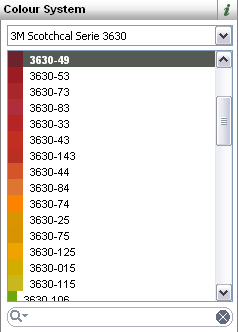
Which colour tones are available for a specified transparency series from 3M?
Pipette
Oftentimes one wants to know the colour value of a specific object that exists in any data format in any given program. The pipette records random RGB-colour values from the monitor.
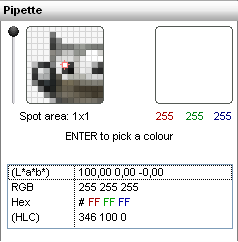
The pipette records RGB-colour values in random files and other programs.
- Move the mouse to the monitor area from which you would like to receive the RGB-values.
- Press ENTER in order to take over the selection of the input colour.
- If you have high lighted a line in the results list you can copy the respective colour value into the clipboard by using Ctrl+C. This is e.g. very practical for webdesign: copy the Hex-colour value directly into your source code.
- By using Ctrl+A+C you can copy all of the colour values in your results list into the clipboard.
- The pipette blocks the clipboard.
- It can merely hold RGB-values.
- The Aero-Mode in Windows 7 has to be deactivated as it slows the pipette down too much.
- The recorded RGB-colour values are contorted through an activated colour management program.
When working with our pipette e.g. in Photoshop or any other colour management enabled programs, you may discover that the RGB-values that you take out of the document, differ from those that are displayed by the programs own pipette. In this case, deactivate the colour managment or use the same profile that is set for the monitor within each program. If there is no set profile for the monitor select sRGB as the colour work space.
Easy Matching
Pull the mouse to the desired colour – Easy Matching offers an equally effective and intuitive possibility for colour selection.

Colour generation made easy with Easy Matching
| Input | Function |
|---|---|
| ALT + horizontal move of the mouse | Variation of the "H" value (base colour tone) |
| Vertical move of the mouse | Variation of the "L" value (brightness) |
| Horizontal move of the mouse | Variation of the "C" value (saturation) |
The program internal colour matching based on moues movements occurs in the CIELAB-colour model. This has decided advantages in comparison to the RGB-model (HSB-variation):
- by far more harmonious colour changes
- higher degree of fineness in the pastel area
Easy Matching was also programmed as a separate window. You can find further information on the help page for the Easy Matching-window.